- About Ramapo
- Academics
- Admissions & Aid
- Student Life
- Athletics
- Alumni
- Arts & Community
- Quick Links
- Apply
- Visit
- Give
Billing
Below you will find information regarding billing at Ramapo College, along with frequently asked questions and frequently used terminology for your convenience:
Billing Statements
Electronic Billing Statement (eBill)
Electronic billing statements (eBills) are the only method of billing used by Ramapo College, paper bills are not mailed to students. Each student is responsible for viewing and paying their student account eBill by the scheduled due date. Students should further understand that failure to review their eBill does not constitute a valid reason for not paying their bill on time.
eBills are typically generated weekly for students with an unpaid balance due, unless additional billing transactions occur on a student account with a zero balance requiring additional statements. An automated message will be sent to the student’s Ramapo College email only, with instructions on how to view the statement online. Authorized Users will also receive email notification to the email address on file in addition to the student. Please refer to the Deadlines section of the Office of Student Accounts website for billing due dates for each semester. It is the student’s responsibility to access MyRamapo Self Service and view/print their statement. It is important to recognize that the eBill, like a mailed paper statement, is a snapshot in time. We strongly encourage that the student view their bill periodically for any changes to their account. Activity on a student’s account may have occurred after the bill has been generated.
The Bill and Payment Suite within MyRamapo Self Service gives students and Authorized Users a “one-stop shop” to access eBill statements, make payments, join monthly payment plans, and more. The Bill and Payment Suite is:
- a central location to view current, real-time account activity and balances, running an On-Demand Statement and viewing the eBill statement
- the place to designate a third-party (i.e. parents) to view the bill and make payments as Authorized Users
- the only place to make an online payment, such as a credit/debit card or ACH payment
- where you can enroll in a monthly payment plan
- where you can access all of your previous bills
On Demand Statement
Students and Authorized Users will be able to utilize this easy-to-use and convenient feature. The On Demand Statement is in real-time and very easy to read. This statement lists detailed billing and payment information, as well as your charges, payments, financial aid, current balance due, and schedule information.
Electronic Bill (eBill) Step-by-Step Instructions
- Log on to MyRamapo Self Service by clicking Enter Secure Area, entering your login information, and clicking Sign In
- Click on the Student Services & Financial Aid link
- Click on the Bill and Payment Suite link
- Click on the Account Info/Pay Bill button
- Click on the eBill tab
On Demand Statement Step-by-Step Instructions
- Log on to MyRamapo Self Service by clicking Enter Secure Area, entering your login information, and clicking Sign In
- Click on the Student Services & Financial Aid link.
- Click on the Bill and Payment Suite link.
- Click on the Account Info/Pay Bill button.
- Select the On Demand Statement
- Select the appropriate term
eBill Questions and Answers
Q. How will I know that an eBill was generated?
A. An email will be sent to your Ramapo College email account.
Q. What is an eBill?
A. The eBill is a statement of your account, at a given point in time. Think of your eBill like a credit card bill.
Q. How can the amount I owe be different than the amount on the eBill?
A. The eBill is your account statement at a point-in-time. Any payments or charges incurred since the eBill statement was generated will cause the amount you owe to be different than the amount on the statement.
Q. Where do I see activity since my bill was produced?
A. From the eBill page, click on the blue link “activity since your last statement”.
Q. Can I give my parent access to view my eBill?
A. Yes. Click on the Authorized Users tab, located at the top of the page. Enter the email address of the user you are authorizing access to your account.
Q. I have set up an authorized user, but I only want them to make payments. I do not want the user to see my eBill or payment history. How do I do this?
A. When adding an authorized user, you have the ability to define the amount of access that user will have, regarding your account. There are two radio buttons that define the type of access, View billing statement and View payment history. If you only want your authorized user to make payments, select the ‘No’ radio button for the View billing statement and View payment history radio buttons.
Q. How does an authorized user get to my account?
A. The authorized user will be emailed a link that will bring them to the Bill and Payment Suite. The email will provide a user name as well as a password.
Q. How do I remove an authorized user?
A. Go to the listing of authorized users. Click on the action to delete a user.
Q. How do I view an old bill?
A. Locate the “View Statement” field and use the drop down box to select a prior eBill. Then click on the Go button.
Q. When I view Recent Account Activity, I don’t see all payments on my account. Why?
A. The “Recent Account Activity” link only shows the payments and credits that have occurred since your last bill was produced.
Q. How do I print my eBill, without all the other data?
A. Click on the link “Print This Statement” to get the eBill in a window by itself.
Q. When I view an old bill, why doesn’t the “Statement Amount” in the top of the page change to the amount of the statement I am viewing?
A. The statement amount in the top of the page is the amount of the latest eBill that was produced.
Billing and Financial Aid Terminology
Pending Financial Aid, also known as estimated or anticipated aid, appear in separate sections on the Account Summary screen.
Authorized Aid is aid that has met all the requirements for payment and will be credited to a student’s account on the official term disbursement date. Typically, this date is four weeks into a term. The Authorized Financial Aid Balance is the sum of the Authorized Financial Aid for the term.
Memos are pending financial aid transactions that require further action. However, if the Memo is a New Jersey Class Loan, Alternative Loan, or Outside Scholarship, no further action needs to be taken on your part. Your account will be credited when payment is received from the funding agency. All other types of aid that appear as a Memo have not met all the requirements for payment. We strongly recommend that a student contact the Office of Financial Aid to resolve any outstanding issues. The Memo Balance is the sum of the Memo Aid for the term.
Current Due Net of Authorized Financial Aid and Memos is the AMOUNT TO BE PAID. It comprises the Account Balance less the sum of Authorized and Memo Aid Balances.
NOTE: Financial aid recipients are liable for the amount that is not covered by their aid package and will be subject to deregistration and dehousing if payment is not received by the payment deadline. If financial assistance is reduced or cancelled for any reason, the student will be held responsible for the entire outstanding balance.
NOTE: Estimated aid from a prior term will not appear on a current term bill. For example, if any or all of your fall aid is still Memo, it will not be reflected as a credit on your spring bill. As a result, your balance forward from the fall will not be reduced by any fall Memo aid. Only your spring financial aid will be calculated as a credit on your bill.
The College reserves the right to change costs, dates and procedures at its discretion.
Copyright ©2025 Ramapo College Of New Jersey. Statements And Policies. Contact Webmaster.