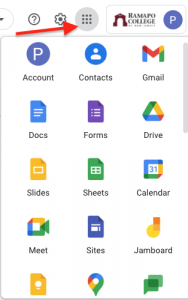- About Ramapo
- Academics
- Admissions & Aid
- Student Life
- Athletics
- Alumni
- Arts & Community
- Quick Links
- Apply
- Visit
- Give
Instructional Technologies
![]() Ramapo College provides access to many instructional technologies to facilitate teaching and learning. Here, you will find information about the key technologies we support. Please click on the name of the technology to learn more about it.
Ramapo College provides access to many instructional technologies to facilitate teaching and learning. Here, you will find information about the key technologies we support. Please click on the name of the technology to learn more about it.
We are always on the look-out for new, innovative tech tools! Should you have a technology in mind that’s not listed on our website, please reach out for advice.
Canvas (LMS)
Canvas is the learning management system (LMS) at Ramapo College. A learning management system (LMS) is a platform used to deliver courses, and can be used for online, hybrid, or face-to-face courses. The LMS allows you to post course resources, create learning activities, setup assignments, manage group work, setup a grade book, communicate with your students, and more.
Visit Canvas for more Ramapo College videos and user guides.
Kahoot!
Kahoot! is an engaging and interactive platform that revolutionizes the way students and educators engage with content. With its user-friendly interface and dynamic features, Kahoot! transforms traditional learning into a fun and collaborative experience. Instructors can create custom quizzes, surveys, and discussions, while students can participate in live games or self-paced challenges. Whether used in the classroom, virtual settings, or for remote learning, Kahoot! sparks curiosity and fosters active participation. Ramapo College now has a campus-wide license for Kahoot! Contact Lauren Burbank at lburbank@ramapo.edu for an account.
Webex
Ramapo College uses Webex for audio and video conferencing, to conduct and record meetings, and to live stream some classes. All faculty, staff, and students receive a Webex account email, when the activate their Ramapo email account. The Webex account email provides a link for you to activate your account.
Your Ramapo Webex suite includes the following products (view product features):
- Webex Meetings – Schedule and host online video conference meetings with HD video, audio, screen sharing, and breakout rooms. Great for collaborating.
- Webex Teams – provides a permanent virtual space where team members can connect and collaborate through messaging, file sharing, whiteboard and calling.
Login to https://ramapo.webex.com, to download the Webex desktop application, or use this link to download Webex: https://www.webex.com/downloads.html . Download the mobile app for smartphones and tablets from your devices app store.
Panopto
We are excited to announce that we have officially transitioned from Yuja to Panopto—a new lecture capture and screen recording platform. Panopto is a comprehensive video platform that offers desktop lecture recording, automatic captioning, and interactive learning features within videos. It integrates seamlessly with Canvas and can also be accessed directly from the platform.
For more details and resources, visit the Panopto page on the IDC website.
Panopto Login
Turnitin Feedback Studio
Turnitin is an online plagiarism detection system that is integrated in Canvas. Feedback Studio includes an Originality Report that determines plagiarism and GradeMark for providing feedback to students.
Turnitin features:
- Check the originality of student papers. Use in the context of partnering with students to avoid “cut and paste” plagiarism. Assignments are checked against the Internet and the Turnitin database of papers.
- A paperless feedback system to ease the grading of papers. Turnitin simplifies feedback of papers for the instructor with drag-and-drop comments for commonly used writing issues, as well as customizable comments and audio comments. Another feature of Turnitin is the ability for the instructor to create, customize and share rubrics to be used in the grading process.
- Turnitin’s PeerMark feature allows anonymous peer review of papers, to engage students in the writing process. The instructor can create criteria for student review. Multiple options are available to match papers for review, to students for feedback.
Download the Turnitin app for iPad to provide feedback on student assignments from your iPad.
Implementing Turnitin in at Ramapo:
- For instructors using Canvas – Turnitin can be integrated into Canvas by choosing the Turnitin assignment type (submission type > external tool > find > Turnitin). Canvas users do not need to create a separate Turnitin account. This is the easiest method. Review these resources for more information: Canvas Turnitin User Guide (PDF)
- For instructors NOT using Canvas – Turnitin Website Access (PDF)
Respondus LockDown Browser + Monitor
Respondus LockDown Browser creates a restricted test-taking environment. It mitigates cheating while taking a Canvas quiz by preventing students from accessing other windows and applications. When students use Respondus LockDown Browser they are unable to print, copy, go to another URL, or access other applications.
- LockDown Browser can be used when administering remote, hybrid and in-person exams in supervised classrooms/labs.
- Students who attempt to take a Canvas quiz which requires LockDown Browser from any other browser will be directed to download LockDown Browser.
- LockDown Browser can also be downloaded directly from the unique Respondus LockDown Browser URL for Ramapo College.
Respondus Monitor is an extension to LockDown Browser. It is a fully-automated proctoring system that uses students’ webcams and analytics to generate reports assessing any possible cheating. You must require LockDown Browser in order to use Respondus Monitor.
It is the responsibility of the instructor to ensure that their students have the proper technology requirements to use Respondus. We strongly recommend that you run a practice test with students to address any issues before a graded exam.
The best way to get immediate assistance from Respondus Technical Support is to Submit a Ticket on their website. The support team is typically very quick to respond.
Instructor Resources
-LockDown Browser Resources (Website)
-Respondus Monitor Resources (Website)
-LockDown Browser Practice Quiz (PDF)
-LockDown Browser + Monitor – Instructor Guide Classic Quizzes (PDF)
-LockDown Browser + Monitor – Instructor Guide New Quizzes (PDF)
-Respondus Troubleshooting (PDF)
Qualtrics
Qualtrics is an easy-to-use, full-featured, web-based tool survey tool for creating and conducting online surveys. Qualtrics allows you to create your own survey, but also contains libraries of entire surveys, as well as individual questions, messages, and graphics. Survey data can be downloaded to SPSS, CSV, XML, HTML; and reports can be exported to PDF, Excel (.csv), Word or PowerPoint.
ITS has enabled “Single Sign On (SSO)” for Qualtrics due to a concerning number of Qualtrics account compromises, which has necessitated this implementation for enhanced security. This means that current users will be redirected to our SSO page to sign-in using their Ramapo credentials, instead of a separate password for Qualtrics that may have been previously used. This notice appeared in the Daily Digest on 4/15.
- Users who utilize a group or department email address for their account can still log in through Single Sign-On (SSO) using the Ramapo credentials (such as Gmail) associated with that account. The username should be provided without the “@ramapo.edu” domain. However, it is important to note that only the account owner should have access to the password. Passwords should never be shared with colleagues or other members of the College, even within the same department.
- Instead, users are encouraged to create individual Qualtrics accounts and have the group’s surveys transferred or assign collaborative access to the individual account. Please note that messages and directories will not be automatically transferred and would need to be manually copied and created within the new account.
For assistance with creating a Qualtrics account or transferring surveys, please submit a ticket to the Help Desk. Lauren Burbank (lburbank@ramapo.edu), our Instructional Designer and Faculty Trainer, will reach out after receiving your ticket.
The correct link to log into Qualtrics is https://ramapo.az1.qualtrics.com/login. Upon accessing this link, users will be redirected to the Identity Provider (IDP) Single Sign-On (SSO) Login Page, where they can sign into Qualtrics using their Ramapo credentials.
It is important to note that only individuals with an active Qualtrics account can successfully log in. Access to the Qualtrics platform is limited to authorized users within the Ramapo community.
Be sure to review Ramapo’s Campus Survey Development and Implementation Policy and Procedure for all surveys administered to the College community. In addition, review Ramapo’s Institutional Review Board (IRB) for research involving human subjects.
Survey Basics
As you begin your survey building experience there are some things you may want to know. The articles below will teach you about some best practices for survey design.
-5 Easy Tips to Write and Effective Survey
-Survey Question Flow Tips
Google Workspace for Education
The Google Workspace for Education is a collection of several applications that can be leveraged for teaching and learning purposes. The collaborative nature of Google Docs, Sheets, Slides, and Drive make them an invaluable tool for all courses regardless of modality, but can be especially useful for facilitating teamwork online.
Ramapo College has enabled a range of Google Applications for all faculty and students (with a ramapo.edu email account). In order to access these services and applications, log into any Google application with your Google username and password (ex. “NetID@ramapo.edu” and password), then click on the Google Waffle (see red arrow at right for Waffle location). From there, select the desired application.
Google Workspace Apps for Mobile devices:
Google Drive
Google Drive is a cloud storage platform. Google Docs, Sheets, Slides, Forms, Drawings, Sites, and My Maps naturally live within the Google Drive environment. Files and folders can be shared for easy collaboration with peers and students, and also used as a repository for larger file types when Canvas-based storage is not an option
Important: You can share your Drive (documents or folders) with anyone with an @ramapo.edu email address. You cannot share your Drive or any documents or folders stored on your drive outside of the Ramapo domain.
Google Drive Log In Google Drive Support
Google Docs
Google Docs (similar to Microsoft Word) are collaborative documents. Work together with colleagues on any kind of document, then share it out with others. You can also use Google Docs as a way to have students collaborate together, using a Google Doc to stage their ideas and combine efforts. You can only share Google Docs with an @ramapo.edu email address.
Review Google’s Accessibility for Docs editors. The Google Docs editors are designed to work with screen readers, braille devices, screen magnification, and more.
Google Sheets
Google Sheets (similar to Microsoft Excel) are collaborative spreadsheets that can be used for sharing and manipulating data sets. You can only share Google Sheets with an @ramapo.edu email address.
Google Slides
Google Slides (similar to Microsoft PowerPoint) are collaborative slideshows that can be used for a variety of purposes, such as creating a class-wide presentation or a presentation amongst smaller groups. You can only share Google Slides with an @ramapo.edu email address.
Google Forms
Google Forms are surveys that can be used for a number of purposes, such as the collection of anonymous feedback throughout a course or submission of requests for one-on-one consultations. You can only share Google Forms with an @ramapo.edu email address.
Google Jamboard
Jamboard is a digital interactive whiteboard developed by Google to work with Google Workspace that lets you collaborate in real time.
Google Sites
Google sites is a type of website called a wiki. Google sites allows you to create your own Website without requiring any knowledge of HTML or FTP. A simple edit and save button makes adding content easy. Google sites can be used individually or collaboratively to develop and edit sites with ease. You can insert text, pictures, and videos and customize your site. Sites can be used for class projects. Google Sites can be made viewable only to the Ramapo community, or only to people you specify (cannot be made public).
-Google Sites Help
-Google Sites Tutorials
Google My Maps
My Maps allows you to create and share your own maps, by adding points with descriptive text, and images. Multiple layers of points can be added to maps. Maps can be created by instructors, or consider assigning student map projects. Go to “Drive” > “New” > “More” > “My Maps” to get create or view your maps.
Google Calendar
Google calendar is a web-based calendar to manage your events and tasks. Calendars and notifications can by synced with mobile devices or e-mail clients. Calendars can be private, public, shared with the Ramapo community, or shared only select individuals for collaboration. Download the free app for your smartphone or tablet.
Still need help? Create a new support ticket. We are here to help!
Interested in online training through LinkedIn Learning? Ramapo College has a limited number of seats for this fantastic resource—available only to faculty and staff. LinkedIn Learning allows you to select entire courses, or individual tutorials of your choice, allowing you to learn at your own pace and convenience.
Copyright ©2025 Ramapo College Of New Jersey. Statements And Policies. Contact Webmaster.