- About Ramapo
- Academics
- Admissions & Aid
- Student Life
- Athletics
- Alumni
- Arts & Community
- Quick Links
- Apply
- Visit
- Give
Canvas
![]() Canvas is a learning management system (LMS) used by educators and students around the world. All courses at Ramapo College can be accessed online via Canvas. Faculty are encouraged to attend an IDC workshop on Canvas and review the resources provided below.
Canvas is a learning management system (LMS) used by educators and students around the world. All courses at Ramapo College can be accessed online via Canvas. Faculty are encouraged to attend an IDC workshop on Canvas and review the resources provided below.
Student Canvas Tutorials and Guides
The Student Experience (18 min.)
This video provides new students with the basics in getting started in Canvas with personal settings, course layout and communication, and submission feedback, while also giving other educational roles a glimpse from a student perspective.
Canvas Student Tour (35 min.)
This self-paced series of videos helps to familiarize students with Canvas (including profile, communication, discussions, assignments, grades, quizzes, and more). When students login to Canvas they will see the Canvas Student Tour course on their dashboard.
Passport to Canvas – This self-paced course provides everything students need to know about using Canvas in your classes. Topics include, navigation, assignments, quizzes, discussion, grades and feedback, peer interactions, and the student mobile app. When students login to Canvas, the Passport to Canvas course will be accessible in an announcement on their dashboard.
-Video Tutorials for Students (by topic)
-Canvas Guides for Students (by topic)
-Canvas Mobile App for Students (iOS & Android)
Instructor Canvas Tutorials and Guides
First Look and Course Basics are two introductory training sessions that are each available as recordings. These sessions will give new users a sneak peek into what they will experience as they begin their Canvas journey.
First Look (31:35)
First Look introduces participants to the Canvas environment, login procedure, and global navigation. Attendees will explore account setup, personal preferences, and communication tools such as the inbox and calendar. This session also shows the different types of support available.
Course Basics (54:51)
Course Basics is an overview of the layout and features offered in Canvas. Users will learn about course navigation and the different ways content can be delivered and their performance can be assessed. This introductory demo shows users the fundamentals of using Canvas.
Additional Training
Login to Canvas and you will see the following courses on your dashboard to help you get started and learn Canvas:
- “Growing with Canvas” is a self-paced interactive course with 7 modules where you will learn and try out features, and experience Canvas as a student. This course is for you if you want to learn Canvas in depth, while experiencing the Canvas platform.
- “Canvas Teacher Tour” (45 minutes) contains self-paced series of videos.
Instructors: Video Tutorials Canvas Guides
Canvas Beginning and End of Course Checklists
The following checklists provide a starting point for ensuring your course is ready to for student access at the start of a new course term, and ready to close at the end of a course term.
Canvas FAQs
How do instructors access Canvas?
Instructors have access to Canvas at https://ramapo.instructure.com. Login using your Ramapo user name and password. See the Resources (?) section in the global navigation area to discover more about Canvas.
What browsers are recommended?
Chrome and FireFox are best. Internet Explorer is not recommended.
Is there a mobile app available?
Yes! Canvas apps are available – for students and teachers for Android and iOS.
- Canvas Mobile Apps for Instructors (iOS and Android)
- Canvas Mobile App for Students (iOS and Android)
I use Turnitin, Respondus, a publisher test bank, or another technological resource. Are they available in Canvas?
Yes, Turnitin and Respondus are available in Canvas. Check the Instructional Technologies page for more information. Open a help desk ticket for the IDC to assist with integrating publisher test banks or other third-party applications.
Who should I contact for assistance with Canvas?
Virtual dropping office hours and the link are posted on the IDC Homepage. Any problems or questions should be sent to the Help Desk. Please provide your course name, section, CRN and semester in your email to helpdesk@ramapo.edu.
Still need help? Create a new support ticket. We are here to help!
Copyright ©2025 Ramapo College Of New Jersey. Statements And Policies. Contact Webmaster.