- About Ramapo
- Academics
- Admissions & Aid
- Student Life
- Athletics
- Alumni
- Arts & Community
- Quick Links
- Apply
- Visit
- Give
Frequently Asked Questions
Do I have to raise an academic progress item for every student enrolled in my course?
No. Academic progress items will only be available for all first-year students, sophomore, junior and transfer students and all students associated with the offices of EOF, OSS, and Athletics.
When will I have the opportunity to raise Academic Progress Items this year?
There will be one survey sent out each semester. More details about Connect important dates can be found on the Important Dates page of the Connect Resource website.
How do I get more detail on a student?
Anytime you see a student’s name as a hyperlink, in an email, on your dashboard or throughout various Web pages, this hyperlink takes you to the student’s folder. The student folder contains a) the student’s contact information, b) notes recorded by you or shared with you, and c) academic progress items raised in Connect.
Can I raise progress items about other students in my course that do not show up in my Academic Progress Surveys?
Yes, you can raise progress items at any point in the semester for any of your students. The Academic Progress Surveys are designed to coincide with the Academic Calendar but we support sharing feedback at any time. To raise feedback for a student in your course select the Students tab from the main menu. Then open that student’s folder by clicking on their hyperlinked name. In the student folder you will see a button to raise a flag, referral or kudos. Select which item you wish to raise and type any optional comments you wish to share then Submit.
How do I change how and when I am emailed by Connect?
Connect will email you a daily summary of academic progress item activity for your students. You can change these settings by clicking Profile, and navigating to the Email Notifications tab.
What is a Student Success Network?
The Student Success Network is a list of all faculty, staff and resources that a student has a relationship with on campus. For instance, a student that is a part of the EOF program and plays Varsity Tennis as a first-year student would have their EOF Advisor, Athletics Advisor, Tennis Coach, Center for Student Success Advisor and Peer Facilitator listed in their Success Network.
How do I access my student’s Success Network?
To view the Success network, simply open the Student Folder by clicking on the student’s hyperlinked name and click on the Network tab. This will list all relationships the student has for the current term.
Copyright ©2025 Ramapo College Of New Jersey. Statements And Policies. Contact Webmaster.