- About Ramapo
- Academics
- Admissions & Aid
- Student Life
- Athletics
- Alumni
- Arts & Community
- Quick Links
- Apply
- Visit
- Give
Frequently Asked Questions
General
What do I need to get connected to the network?
Wired
- Ethernet card/network adapter installed on your computer. Most computers already have this built-in.
- CAT-5 or higher 10-Base-T Ethernet cable. This looks like a phone cable, but has a slightly larger connection head.
Wireless
- A device which has wireless capability of using 802.1a/b/g/n/ac.
How do I connect my computer to the network?
Wired
Plug one end of your Ethernet cable into your computers Ethernet port. Plug the other end into the Ethernet port on the wall jack. Open your Internet browser and you will be prompted to enter your username and password.
Wireless
On your device, scan for wireless networks and connect. To learn about Wireless at Ramapo, visit the Wireless page.
Which port on the wall jack do I plug the Ethernet cable into? (Wired)
You will need to plug your Ethernet cable into an Ethernet port. The Ethernet port is slightly larger and wider than the phone port.
What wireless network should I connect to?
At Ramapo, there are three primary wireless networks you can use based on your role. Below is a summary of the wireless networks:
Ramapo-Open: This is an open wireless network which is available to guests and alumni only. It provides basic Internet access with no encryption. Guests and alumni must have a username and password to gain access.
Ramapo-Secure: This is a secured wireless network which is available to faculty, staff, and students only. It provides Internet access as well as access to college specific resources with the highest level of encryption available using 802.1x authentication.
Ramapo-MultimediaDevices: This is a wireless network reserved for multimedia devices such as game consoles, media players, etc and is available to faculty, staff, and students. These devices typically do not support web browsers or 802.1x authentication and therefore need to be registered to gain access to the Internet. To register your device, visit the Network Device Registration page.
To learn about Wireless at Ramapo, visit the Wireless page.
How do I connect my game console (Xbox, Playstation, Wii) or other network device?
You will need to register your game console or other network device using the Network Device Registration page.
My online multiplayer game is not working due to my NAT type. Why?
You may experience one or more of the following when trying to play a online multiplayer game:
- You cannot join or host a game.
- You cannot hear a player or a player cannot hear you.
- It takes longer than usual to connect online.
- A warning is displayed that your NAT type is “Strict” or “Moderate” and that you need to open ports on your firewall to play the game.
The Ramapo network is a enterprise level network which accommodates thousands of users and devices. Certain online games are not designed to support enterprise level networks. Some gaming developers or studios have chosen to accommodate home networks for their online gaming. As a result, this prohibits a enterprise network like Ramapo’s to be incompatible with online multiplayer gaming.
What is NAT?
NAT or Network Address Translation is a network technology which allows multiple devices inside a private network to share a public IP address. To use the Internet, you must have a public IP address as that identifies who you are and where data will be sent to when it is requested. Ramapo uses NAT so that the thousands of devices on the private network can share a public IP address at any given time.
What are the three NAT types and what is supported at Ramapo?
- Open NAT (Type 1)
- A private internet connection between you and your peer without the use of a firewall. In gaming, this means your gaming console has the ability to connect to anyone’s games as well as being able to host games where other players can find you.
- Moderate NAT (Type 2)
- A shared internet connection that is behind a firewall where all ports are forwarded to the source host only. In gaming, you may be able to connect to other players but certain features will be unavailable.
- Strict NAT (Type 3)
- A shared network connection where the public IP address is shared between multiple devices behind a firewall. In gaming, this means you have limited connectivity to other players. Players who have Strict or Moderate NAT will not be able to join your gaming session.
Ramapo supports Strict NAT (Type 3).
Can Ramapo change the NAT Type so that I can play my game?
Typically, on a home network, you have full capability to change your NAT type. However, because of Ramapo’s enterprise level network, this is not possible. This would require every device on the Ramapo network to have it’s own publicly available IP address. Unfortunately, public IP addresses are in short supply and can be extremely costly. The unfortunate truth is the game developers need to accommodate more than home networks and have wider support for enterprise networks. Ramapo is not blocking anything related to your game. Rather, the gaming developers need to design their games so that this not an issue regardless of what type of network a user uses.
Wireless
I live on campus, is there wireless access available in my room?
Yes, wireless access is available in all resident rooms. For more information on how to connect, visit the Wireless page.
How can I find out where wireless access is available on campus?
Visit the Ramapo campus map.
Can I use a wireless access point or wireless router?
No, you cannot. Wireless is available campus-wide and therefore these devices are not needed. The use of personal wireless access points or wireless routers can cause interference which will inhabit your ability to access the Internet. Users who attempt to use a wireless access point or wireless router may have their Internet connection suspended.
What is an SSID?
A SSID or Service Set Identifier is a network name for a wireless network. For example, on campus, Ramapo has a wireless network named Ramapo where students, faculty, and staff can connect to for Internet access.
What is wireless encryption? WPA2, WPA, etc?
Wireless encryption is a security feature available with most wireless products which allows clients to establish a secure wireless connection and prevent ease dropping. Wireless encryption utilizes various security mechanisms such as WPA2, WPA, etc. These security mechanisms allow clients to specify a key or password for access on to a wireless network and ensure communication on the wireless network is encrypted.
What is 802.1x?
802.1x is an authentication method for devices which utilizes security encryption for protection across the network. At Ramapo, 802.1x is used on the Ramapo-Secure wireless network as a way of authenticating users and protecting their network traffic from eavesdropping. To read more on 802.1x, visit its Wikipedia page.
Other Network Devices
How do I register my game console (Xbox, Playstation, Wii, etc) on the network?
Please visit the Network Device Registration page to activate your game console.
Can I connect other devices, other than a computer or game console, to the network?
Yes, in most cases you will just need to register your device by visiting the Network Device Registration page.
How many network devices can I register?
Each student is allowed to register up to 5 wired and 5 wireless devices. This includes game consoles, multimedia devices, or other network enabled devices.
NOTE: If you’re located in the Village, you are allowed to register up to 6 devices in total.
Can I use a router to plug my devices into?
No, routers are not supported. You will need to use a switch if you wish to connect more than one device to the Ramapo network.
Troubleshooting
General
My username and password do not work. What should I do?
Make sure you are using your Ramapo username (same as your email address without the @ramapo.edu) and NOT your R number when trying to log in. If you are still having issues, you may need to reset your password. Visit the Password Reset page to reset your password.
I use a personal firewall, will this cause a problem?
Depending on the firewall you use, it may present several pop-ups asking you to allow connections. Simply, allow the connections to take place and there shouldn’t be any problems.
Connection Issues – WIRED
None of the Ethernet ports in my wall jack work. What should I do?
Make sure you are not plugging your Ethernet cable into a phone port. The Ethernet port while similar to a phone port is slightly larger and wider. If you cannot distinguish which port it is, try plugging your Ethernet cable into every available port until you get a connection. If you are still unsuccessful, submit a Helpdesk Ticket and we will contact you shortly.
The wall jack seems to be damaged and none of the Ethernet ports are working. What should I do?
In most cases, the wall jack will need to be repaired. You will need to submit a Helpdesk Ticket to get it fixed.
I don't have an Ethernet cable. Can I borrow one from ResNET?
No, we cannot provide Ethernet cables to students. You can purchase an Ethernet cable from the on campus book store or other electronic stores such as Staples, BestBuy, etc.
I registered my computer but some websites keep prompting me to register again. What should I do?
Chrome:
Click the triple dots icon on the top right of your Chrome browser, then hover over ‘More Tools‘ and select ‘Clear Browsing Data‘ (alternatively, you may also press the key combination Ctrl + Shift + Delete to get this menu). In the Time Range drop down menu, select Last hour, and ensure only the bottom check-mark is checked off, which should be ‘Cached images and files‘. Then press the Clear Data button, and refresh the page you were attempting to connect to.
Firefox
Click the triple lines icon on the top right of your Firefox browser, then click on the Options menu option next to the gear icon. On the left sidebar of this new window, select Privacy & Security, and scroll down slightly until you see the History section. Click on the Clear History button, and then make sure Last Hour is selected from the drop down menu. Lastly, click on the down arrow icon and ensure that only the ‘Cache‘ check-mark is checked off. Then press on the Clear Now button to clear your cache, and refresh the page you were attempting to connect to.
Connection Issues – WIRELESS
On my Android phone, I'm getting prompted to put a domain name to connect to Ramapo-Secure. What do I do?
Please enter “ramapo.edu” in the domain name. You should be able to connect to Ramapo-Secure then.
I've connected to Ramapo-Open and when I open my browser it displays a Page not found or similar error message. What should I do?
You are most likely attempting to visit a secured HTTPS website. To get properly redirected you’ll need to visit a non-secure HTTP website. Simply change the URL in the address bar to a HTTP website. For example, visit http://www.abc.com and you will be redirected properly.
I registered my network device but it states it is in a PENDING status. What should I do?
You can ignore this. This is a bug that occurs during the registration process. You can proceed with connecting your device to the “Ramapo-MultimediaDevices” wireless network.
Copyright ©2025 Ramapo College Of New Jersey. Statements And Policies. Contact Webmaster.