- About Ramapo
- Academics
- Admissions & Aid
- Student Life
- Athletics
- Alumni
- Arts & Community
- Quick Links
- Apply
- Visit
- Give
Media Services
September 26, 2023A 104
A/V Instructions:
To project from the desktop computer in the room:
- Turn on and log into the computer.
- Use the projector remote control to turn on the projector.
- The projector will automatically show the image from the desktop computer.
To project from a laptop:
- Connect your laptop to the laptop cable provided.
- Turn on your laptop.
- Use the projector remote control to turn on the projector.
- The projector will automatically show the image from the laptop.
To show a dvd from the desktop computer:
- Open the DVD drive and insert the DVD.
- Go to File Manager on taskbar on the bottom of the screen.
- Right click on the DVD drive.
- Choose “Play with VLC media player.”
The volume is controlled by the computer volume controls.
For immediate assistance call the helpdesk at 201.684.7777. If you receive no asnwer, send an email to heldesk@ramapo.edu.
Categories: Uncategorized
September 26, 2023A 103
A/V Instructions:
To project from the desktop computer in the room:
- Turn on and log into the computer.
- Use the projector remote control to turn on the projector.
- The projector will automatically show the image from the desktop computer.
To project from a laptop:
- Connect your laptop to the laptop cable provided.
- Turn on your laptop.
- Use the projector remote control to turn on the projector.
- The projector will automatically show the image from the laptop.
To show a dvd from the desktop computer:
- Open the DVD drive and insert the DVD.
- Go to File Manager on taskbar on the bottom of the screen.
- Right click on the DVD drive.
- Choose “Play with VLC media player.”
The volume is controlled by the computer volume controls.
For immediate assistance call the helpdesk at 201.684.7777. If you receive no asnwer, send an email to heldesk@ramapo.edu.
Categories: Uncategorized
September 26, 2023A 102
A/V Instructions – A 102

Call the IT helpdesk x7777 for further assistance.
- Locate the control panel on the wall near the screen.
- Power on the system by pressing the “On” button on the control panel.
- If using the room’s desktop computer, press “PC” on the control panel.
- If using a laptop, use the provided HDMI cable to connect the laptop to the panel.
Note: If your laptop does not support HDMI, please visit your dean’s office to inquire about a suitable adapter.- After connecting the HDMI cable, press “Laptop” on the control panel.
- Ensure that the device recognizes the room’s audio output, labeled
- “EPSON PJ (Intel® Display Audio)” for PC or
- “EPSON PJ (AMD High Definition Audio Device)” for laptop.
This can be confirmed in your device’s audio settings.
- Adjust the volume as needed using the up/down controls on the control panel.
- To switch from laptop to desktop, select the “PC” option on the control panel.
- If an input selection menu appears on the screen, use the projector remote or the buttons on the projector to select the correct input.
- When finished, power off the system by pressing the “Off” button on the control panel.
- After use, please neatly wrap the HDMI cable and return it to the designated hook mounted on the wall.
Video Tutorial
Categories: Uncategorized
September 26, 2023A 101
A/V Instructions:
To project from the desktop computer in the room:
- Turn on and log into the computer.
- Use the projector remote control to turn on the projector.
- The projector will automatically show the image from the desktop computer.
To project from a laptop:
- Connect your laptop to the laptop cable provided.
- Turn on your laptop.
- Use the projector remote control to turn on the projector.
- The projector will automatically show the image from the laptop.
To show a dvd from the desktop computer:
- Open the DVD drive and insert the DVD.
- Go to File Manager on taskbar on the bottom of the screen.
- Right click on the DVD drive.
- Choose “Play with VLC media player.”
The volume is controlled by the computer volume controls.
For immediate assistance call the helpdesk at 201.684.7777. If you receive no asnwer, send an email to heldesk@ramapo.edu.
Categories: Uncategorized
September 25, 2023A 100

A/V Instructions – A 100
Call the IT helpdesk x7777 for further assistance.
- Locate the control panel on the wall near the screen.
- Power on the system by pressing the “On” button on the control panel.
- If using the room’s desktop computer, press “PC” on the control panel.
- If using a laptop, use the provided HDMI cable to connect the laptop to the panel.
Note: If your laptop does not support HDMI, please visit your dean’s office to inquire about a suitable adapter.- After connecting the HDMI cable, press “Laptop” on the control panel.
- Ensure that the device recognizes the room’s audio output, labeled
- “EPSON PJ (Intel® Display Audio)” for PC or
- “EPSON PJ (AMD High Definition Audio Device)” for laptop.
This can be confirmed in your device’s audio settings.
- Adjust the volume as needed using the up/down controls on the control panel.
- To switch from laptop to desktop, select the “PC” option on the control panel.
- If an input selection menu appears on the screen, use the projector remote or the buttons on the projector to select the correct input.
- When finished, power off the system by pressing the “Off” button on the control panel.
- After use, please neatly wrap the HDMI cable and return it to the designated hook mounted on the wall.
Video Tutorial
Categories: Uncategorized
Copyright ©2026 Ramapo College Of New Jersey. Statements And Policies. Contact Webmaster.