How to Access Course Reserves
- From the library’s homepage, click on the Course Reserves tab in the middle section OR select Accessing Course Reserves from the Student Resources Dropdown Menu
- Follow login instructions to take you to the Ramapo Google Drive page. (Note: Login is only necessary for e-reserve items)
- Type in your professor’s name in the search box, e.g. Chung. (Note: Results will display as you type.)
- Click on your course name.
- You will see the reserve items for the course name that you have chosen. Click on the title you need.
- If the item is available as an e-reserve, click on the link.
- If it is a book, DVD, or other physical items, copy the call number and give it to the Circulation staff so that they can retrieve the item for you.
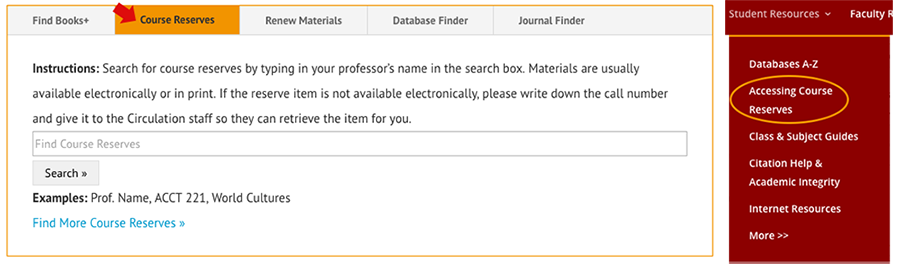


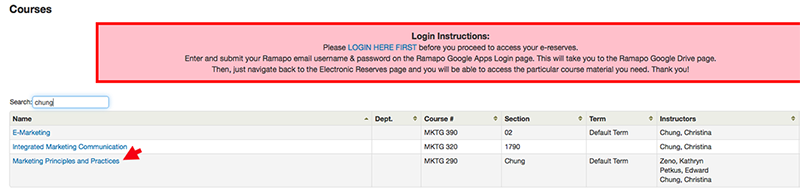
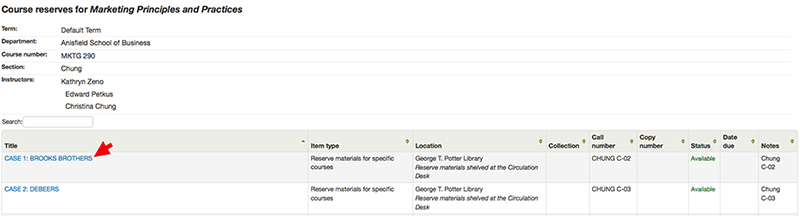
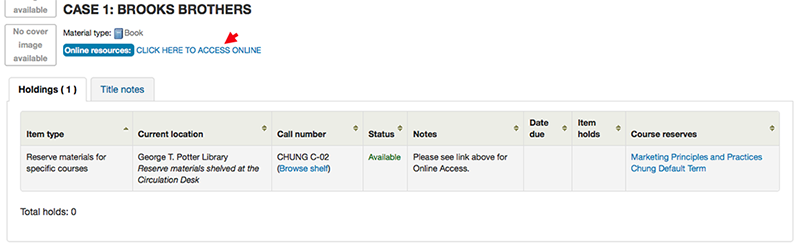
Circulation of Print and Media Reserves
Books, DVDs, and other physical items may be checked out for 4 hours. There is a limit of one item per checkout.
